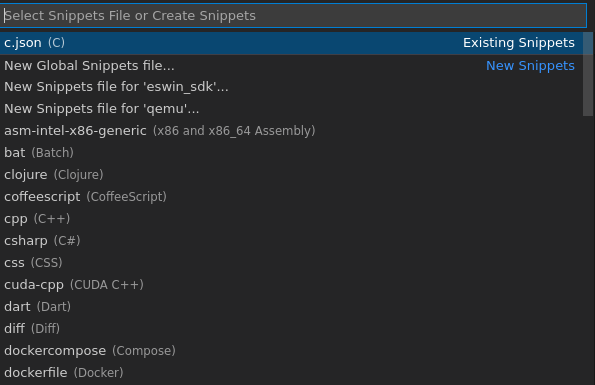需求
通常函数的注释一般都比较长,而且每个函数注释都格式一致,例如下面的函数注释模板。如果每次写注释都要复制一遍比较麻烦,复制完还要删除多余的字符。但是现有的编辑器一般都支持快捷输入。下面介绍在 VSCode 中如何快捷输入注释模板。
方法
Ctrl+Shift+P打开编辑器命令窗口 - 输入snippets-选择Preferences:Configure User Snippets-选择·c.json·Responsive Image Responsive Image 更改如下:
{
// Place your snippets for c here. Each snippet is defined under a snippet name and has a prefix, body and // description. The prefix is what is used to trigger the snippet and the body will be expanded and inserted. Possible variables are: // $1, $2 for tab stops, $0 for the final cursor position, and ${1:label}, ${2:another} for placeholders. Placeholders with the // same ids are connected. // Example: // “Print to console”: { // “prefix”: “log”, // “body”: [ // “console.log(’$1’);”, // “$2” // ], // “description”: “Log output to console” // } “Function comment”: { “prefix”: “funcom”, “body”: [ “/” “ Description: " “Input Parameter: " “ Output Parameter: " “Return: " “/ " ], “description”: “function comment” } ```
prefix:输入时的缩写,触发器body:内容description:描述